PostTap App - Social Configuration
How to utilize Button Links for your Paid Social program.
Getting Started
Your integration with Button unlocks opportunities beyond Affiliate. In this guide, you'll walk through the steps to make use of Button's best-in-class linking and app solutions to drive more revenue and app installs via your existing Paid Social program on Facebook and Instagram.
Prerequisites
At this time, usage of Button Links within your Paid Social program requires coordination with your Button Success Manager. Your success manager will get you running with the appropriate system approvals to unlock Paid Social optimization.
We offer a two week pilot program to demonstrate uplift within your current Facebook campaigns. Partaking in the pilot assumes your integration with Button supports reporting conversions that occur both on web and in your mobile apps. During pilot setup, your Success Manager will communicate with you about any integration-related considerations to ensure a successful pilot outcome.
Background on Reporting Platforms
Before we dive into the campaign configuration, it's important to distinguish how each reporting platform will interact with one another and which will be used for reporting and measurement:
Facebook Ads Manager
Facebook's platform and tooling will provide you with the most discrete A/B data, measured according to your brand properties' set up with the platform. Button will not be directly reporting any conversions we track through to Facebook, though any activity we drive thanks to our optimizations would result in higher performance as measured by your existing setup with Facebook.
Button's Data
Button will append our tracking to web and app links. We expect to track any downstream conversions of traffic running through us via our integration with you. We will maintain a small holdout within traffic routed to Button to facilitate measurement and ongoing optimization. The existence of this small holdout will negligibly impact the results as measured by Facebook.
Your MMP
While Button has integrations with each major MMP, we will not be directly utilizing them for social programs. Due to the unique relationship Facebook shares with each MMP as a self-attributing network, Button sending data to their systems would contaminate measurement. If you currently have campaign tracking set up between Facebook and your MMP, we expect any Button-optimized campaigns will populate automatically among past results.
Configuring the Pilot Experiment
The pilot program is designed to provide both Brands and Button with sufficient insights to measure the successful outcomes driven by the pilot:
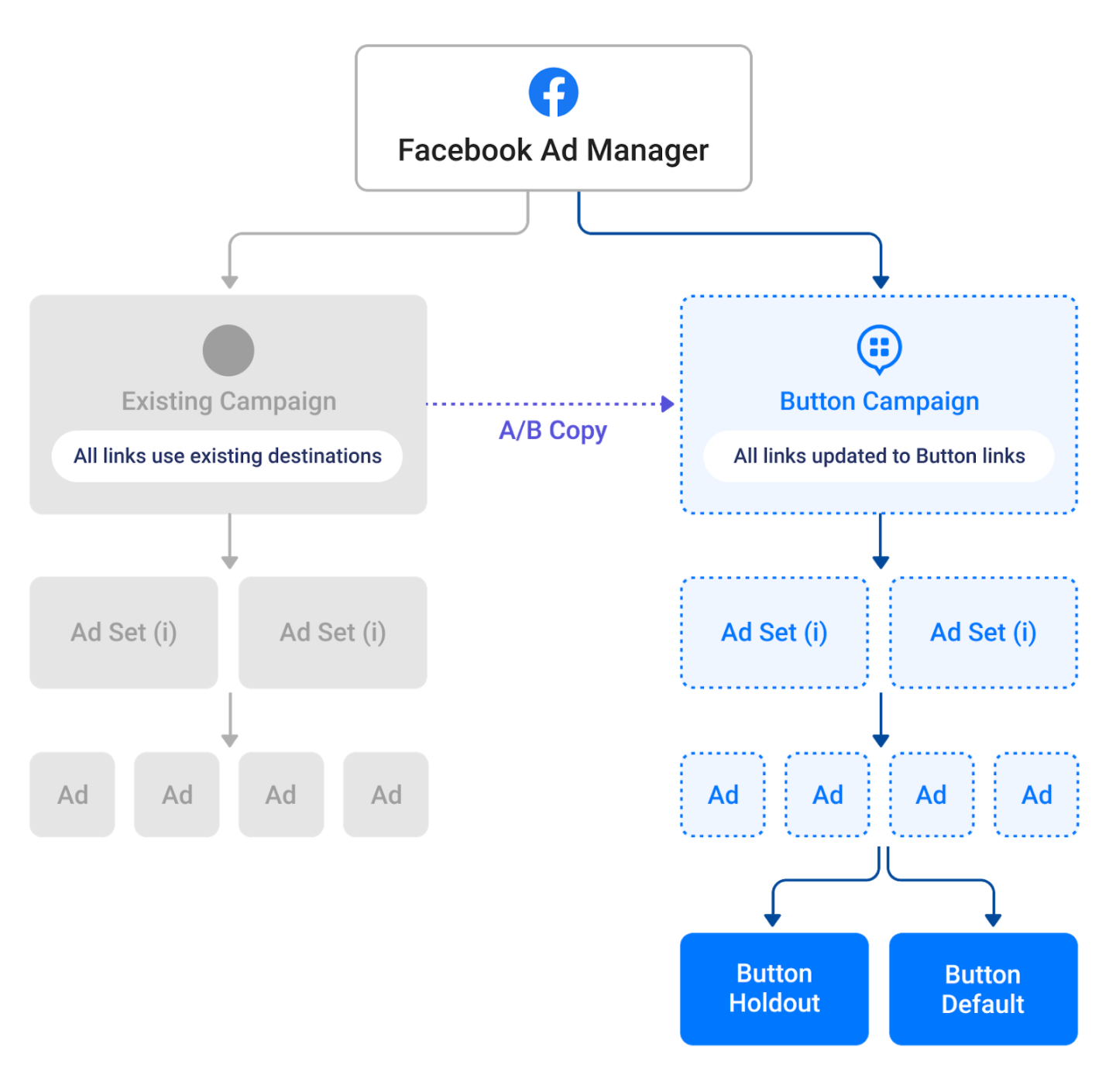
The experiment setup consists of five steps:
- Select your Test Campaign
- Duplicate your Selected Campaign
- Update Treatment Campaign Links
- Send your Button Success Manager a screenshot of the ad setup and campaign details for verification
- Launch Experiment
1. Select your Test Campaign
Volume Requirements
We aim to achieve uplift statistical significance with a test period of 14 days. The selected beta campaign should see at least 2,000 average clicks per day.
Supported Campaign Types
We currently support two campaign categories and three corresponding campaign types. If you're interested in running this pilot on another type of campaign, please contact your success manager to review any considerations.
Campaign Category | Campaign Type |
|---|---|
Consideration | Traffic |
Conversion | Conversions |
Conversion | Catalog Sales |
2. Duplicate your Selected Campaign
- Duplicate your currently active campaign and Create a Duplicate to A/B Test:
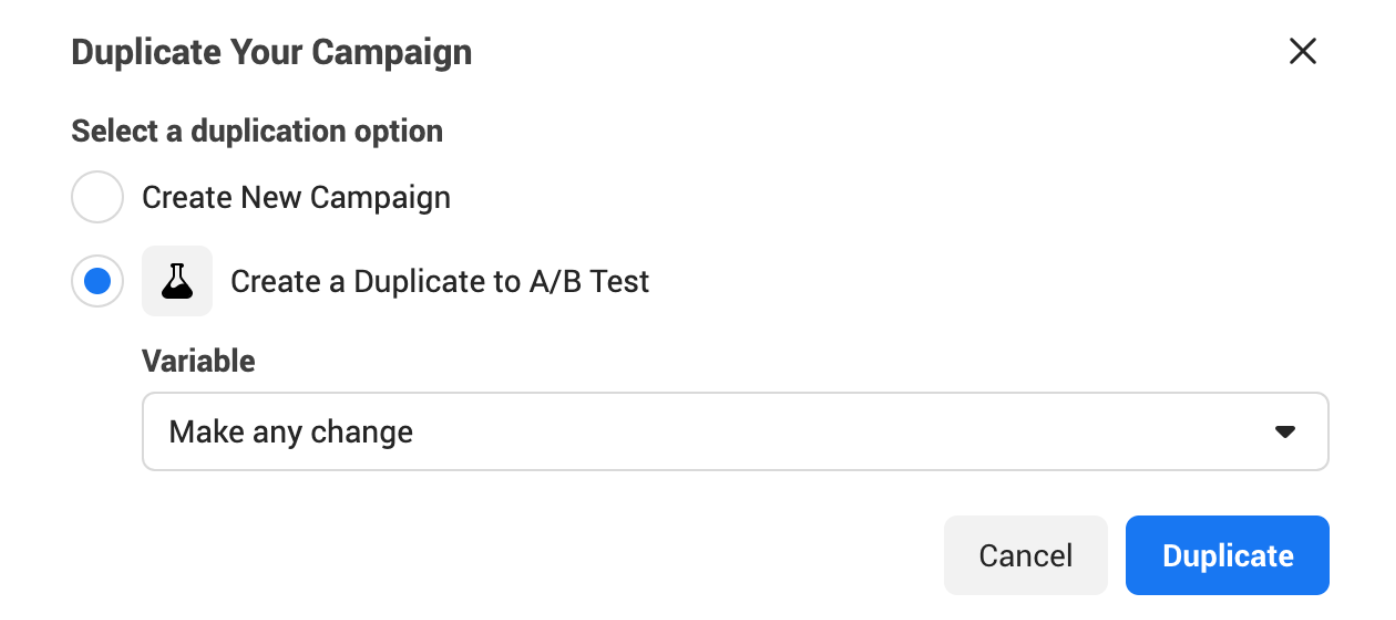
- Choose a meaningful campaign name that identifies this test variation.
- Persist existing Campaign and Ad Set configurations.
3. Update Campaign Links
How Button Processes Links from SocialButton handles linking on Social with the following rules:
- Any existing web-to-app link mappings in use with your Brand's Affiliate program are maintained. These mappings will continue to be respected for your Social program with no changes required.
- Button will operate with a strict query parameter passthrough for links originating from Facebook and Instagram. If Button maintains any custom query parameter logic for your Affiliate program, outside of those used to facilitate web-to-app linking, they will not be applied to Social. If you wish for certain parameters (i.e.
utm_*or otherwise) to be included on links from Facebook, please include them within the following guidance. If you need Button to continue managing special query parameter logic, please contact your Success Manager.
The means of "activating" Button Links within social is by simply swapping out your existing Brand URL with the Button Link equivalent. You will do this for every ad in campaigns you wish to optimize. Note, for the pilot, you will do this in the duplicate campaign you created in the step above (the treatment), but will leave the current campaign (the control) as is.
Depending on how your campaign is set up, you'll be changing either:
- Static Links – links whose URL destination will be the same for every user.
- Dynamic Links – links whose URL destination will vary, most often based on a URL from a product feed.
Generate Static Links for use in Facebook Ads
While it can vary slightly by campaign type, Static Links are often found in the Website URL field of an Ad's setup.
To Generate a Button Link
- If your ad is already running or you're copying from an existing ad, find the Website URL already populated within your ad.
- If your Website URL has no URL query parameters:
a. Copy your website URL.
b. Head to the Link Builder in your Button PostTap dashboard.
c. Select "Paid Social" selected as the Traffic Source.
d. Paste your website URL into the Link Destination. Create Link. The created link will use ther.bttn.iodomain and will include a URL-encoded version of your original input URL with an additionalbtn_refvalue indicating the channel to Button.
e. Click to copy the generated r.bttn.io link and replace your original Website URL with the one we've generated in the Facebook Ad. Repeat for remaining Ads. - If your Website URL contains URL query parameters:
a. Click Build URL Parameters
b. Add parameters as needed but don't yet apply the changes
c. Copy the Website URL from the widget.
d. Head to the Link Builder in your Button PostTap dashboard.
e. Select "Paid Social" selected as the Traffic Source.
f. Paste your website URL into the Link Destination. Create Link. The created link will use ther.bttn.iodomain and will include a URL-encoded version of your original input URL with an additionalbtn_refvalue indicating the channel to Button.
g. Click to copy the generated r.bttn.io link and replace your original Website URL with the one we've generated in the Facebook Ad. Repeat for remaining Ads.
h. Click Apply. Upon save, you should see any previous URL parameters appended to the end of the Button URL.
Templatized Button Links for Dynamic Linking
If you utilize dynamic links in your campaigns, like those from a Product Feed, the process is slightly different. You will provide Facebook with the following link prefix, and add in the appropriate dynamic value thereafter.
To Build a Dynamic Link
- Add the following prefix to the Deep Link to Website field:
https://r.bttn.io/?btn_ref=org-4b1cc2e8b39399ec&btn_url= - Using Facebook's UI, add the appropriate macro for your dynamic URL at the end of the Button Link you just entered.
- Click the
Aaicon and ensure that "URL encode" is selected
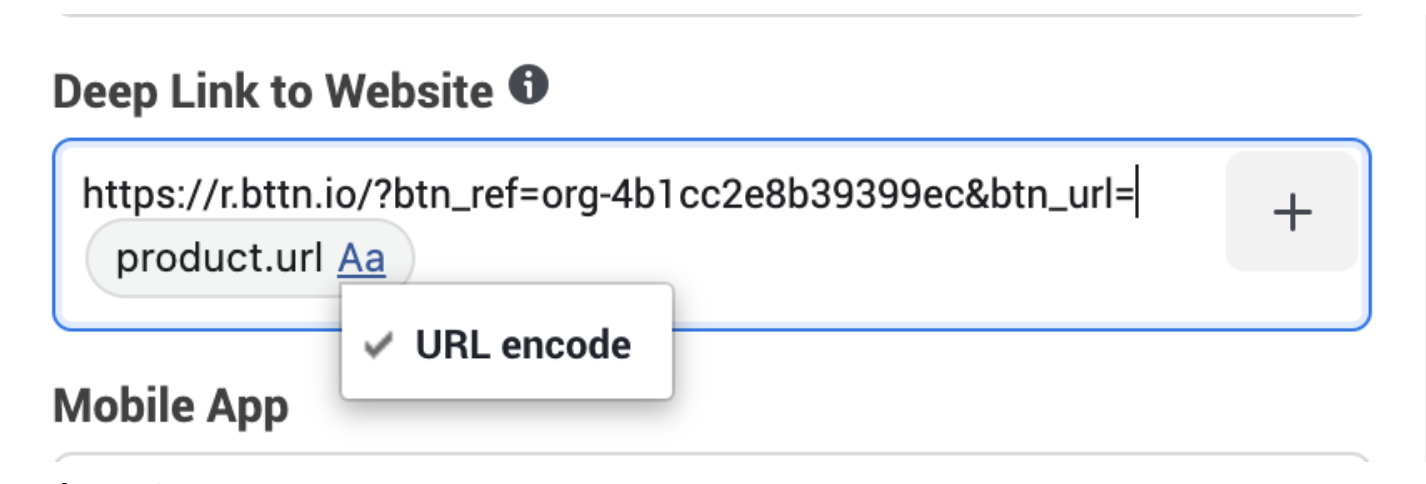
Other Fields
Leave all other fields equivalent to the original campaign, including but not limited to:
- Mobile App
- Deep Link for Mobile
- Deep Link Destination
- URL Parameters
- etc.
4. Send your Button Success Manager a screenshot of the ad setup and campaign details for verification.
5. Launch Experiment
- Within Facebook’s Experiments, set up a new test to compare existing campaigns.
- Select the control campaign and the corresponding modified campaign.
- Set test schedule. Based on the selection criteria earlier, we are targeting a 14-day duration.
- Do not add a holdout.
- Choose a Key Metric (this can be set per your internal goals, but please share the metric you select).
Measuring Results
We'll measure the results of the pilot through the tools described above.
Ongoing Campaign Management
Once the pilot is complete, you can use the above section to create links for new campaigns / ongoing campaign management. The steps are similar to the pilot setup, except there's no need to clone an existing campaign or split traffic. You can instead input Button links across all campaigns and traffic (for supported campaign types), and Button's system will maintain a small holdout to measure uplift and continually optimize link routing.
Send your Button Success Manager a screenshot of the ad setup and campaign details for verification.
Launch!
Updated 6 months ago