Reserve your Link URL
iOS and Android don't reliably pass links from the mobile web to your native app with sufficient accuracy to provide Button attribution. Button Links solves this problem, but requires some additional setup.
This section covers how to setup your Button Links domain, which you'll use in the iOS and Android setup guides.
Your Button link will look like this:
yourapp.bttn.io
This domain supports all forms of deep linking (e.g. Universal Links and App Links for Android) and is optimized for the best user linking experience and conversion performance.
Configure the Button Universal URL for your app
-
Navigate to the Button Dashboard Apps Section (Top Right Account Icon → Apps)
-
To add a Button Links configuration, select either your iOS or Android Application.
-
Once in your Application view, scroll down to Button Links Domains to select Add a Button Links Domain. This will display a popup, prompting you to fill out the required linking fields.
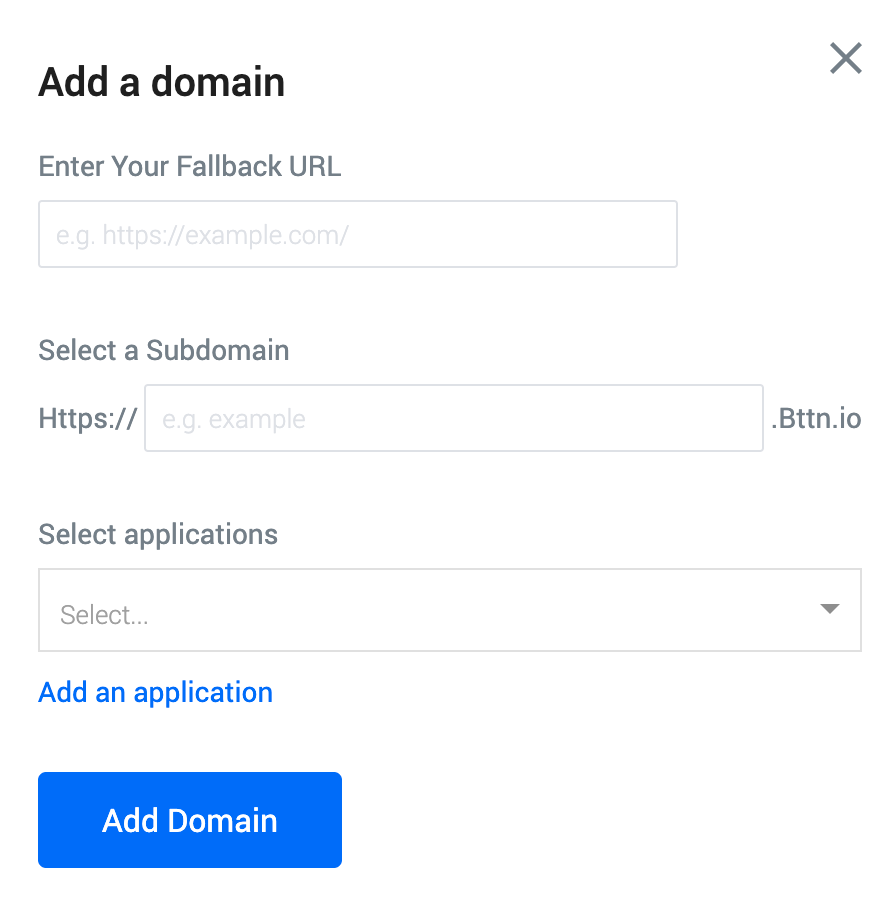
-
Enter Your Fallback URL: This is your homepage - e.g.
www.yourapp.com. All pages atyourbrand.bttn.io/xyzwill refer to the corresponding page on this domain (e.g. in this casewww.yourapp.com/xyz). -
Select a Subdomain: This is a unique subdomain that will be used when handling attribution from outside links into your application.
-
Select Applications: Select applications (iOS, Android, or both) that this subdomain will be registered to
Setup your iOS and Android apps
Now that your Button Links domain is reserved, you're ready to set up your iOS and Android apps.
Updated 7 months ago